At the beginning of a new year, I like to get a full order history of my Amazon purchases. This can be especially helpful if you have any purchases that qualify as small business expenses for tax purposes.
It used to be you could immediately get a transaction report of your Amazon purchases and open that report in Excel. But a few years ago, Amazon changed the process such that you now have to request that data and wait for an email from Amazon which then has a link to your order history. And starting in early 2025, Amazon added an intermediary email message where you have to confirm that you really want them to send you your order history!
This brief article will walk you through the process of getting your order history along with tips on how to reformat the file in Excel for better analysis.
How to Download your Amazon Order History into Microsoft Excel
You cannot do this from the Amazon mobile app! You have to visit the Amazon website. The following screenshots are from a desktop computer.
Start by logging into the Amazon website and then visit the page called Your Account.
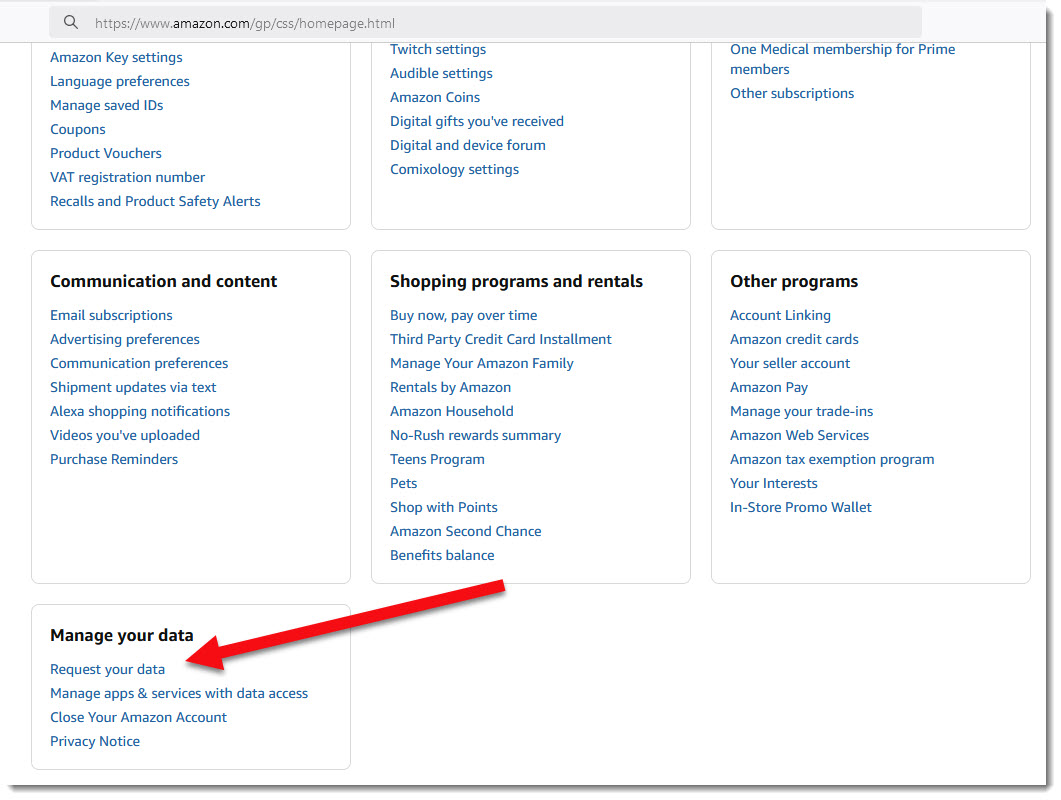
Scroll down the page until you see the box above labeled, Manage your data (see above screenshot). Click on the link for Request your data, and then choose Your Orders (sample screenshot below). If you don’t see this option, and if you are doing this on a mobile device, use a laptop or desktop computer instead.
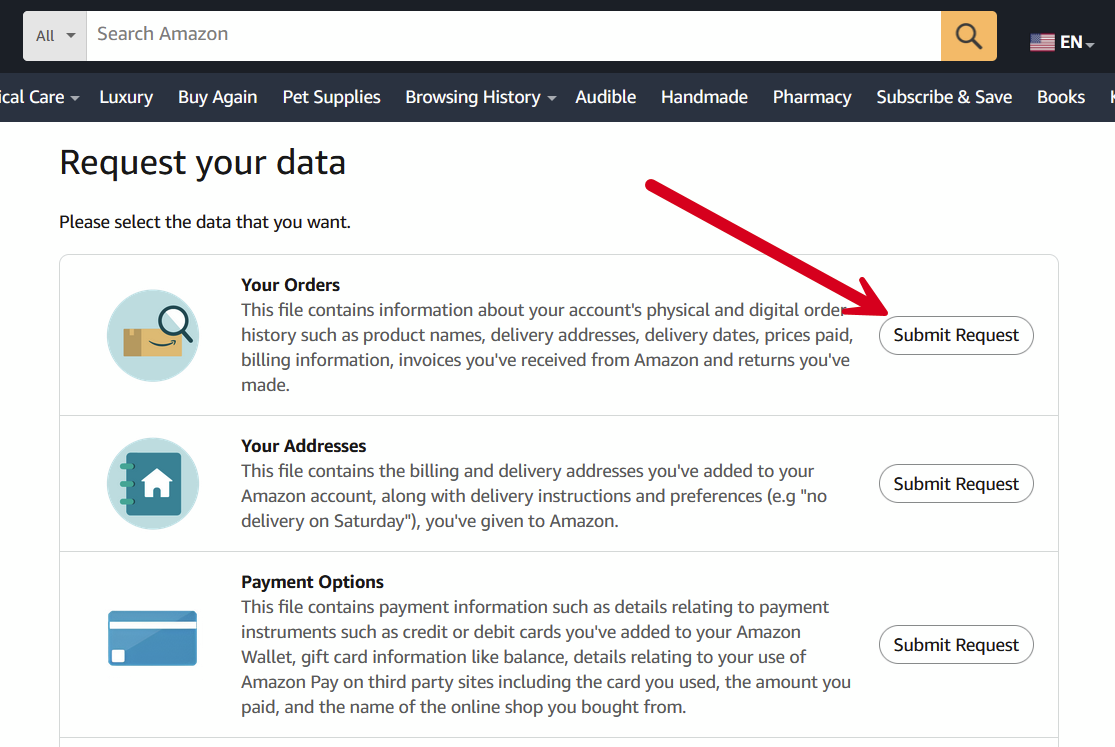
After submitting, you’ll get an email that asks you to confirm the data request. In my case, it took about 5 minutes before I received that intermediary email.
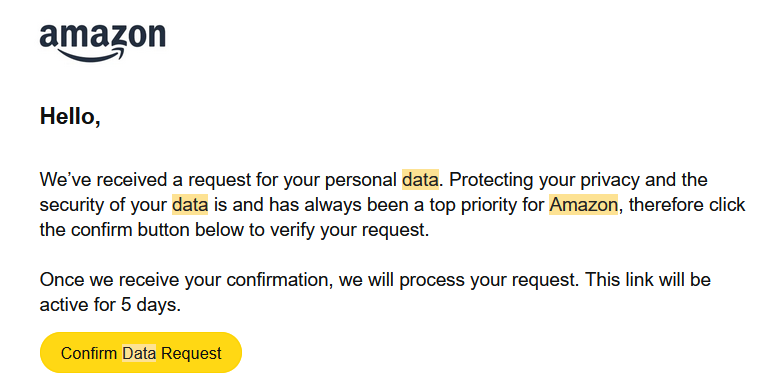
After clicking the button in the email to “Confirm Data Request”, I still had to wait quite a long time before I got the email with a link to download my order history. When you finally get that email message, you’ll arrive at the Amazon website with a screen similar to this one. Click the download button when you arrive at the page.
In mid October 2025, I had to wait roughly 36 hours before receiving the email from Amazon with my download link.
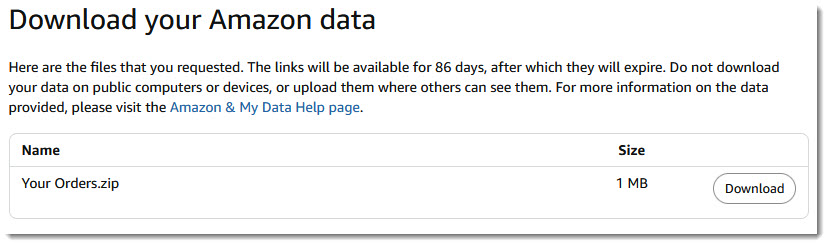
When you open the ZIP file, there will be a lot of different folders. But the folder that I find to be the most useful is called Retail.OrderHistory.1 (screenshot below).
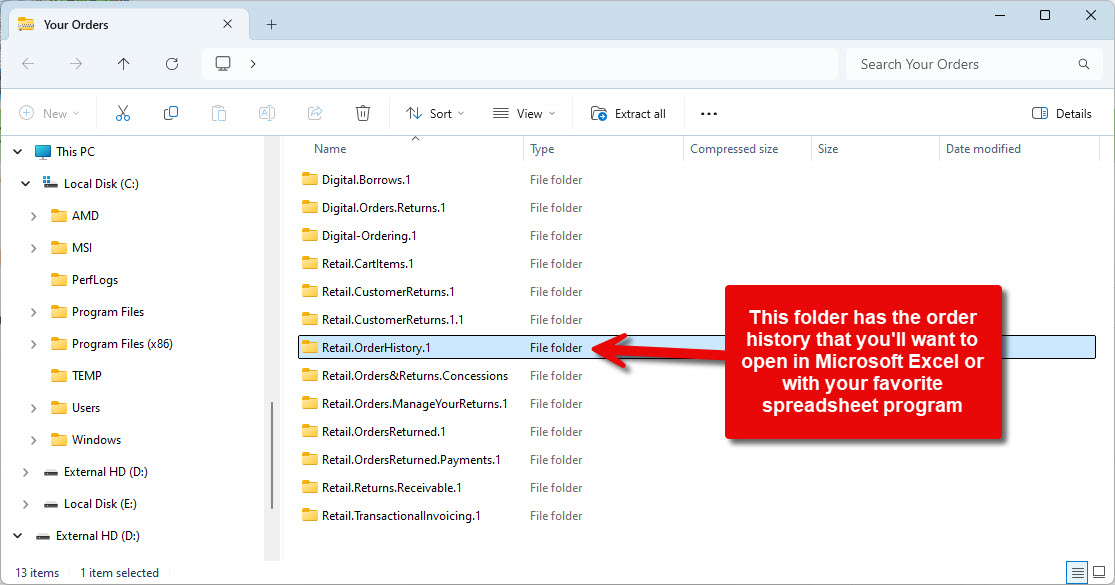
When you open the CSV file in the OrderHistory folder, Excel will prompt you to potentially convert (remove leading zeros). I always choose Don’t Convert, as otherwise, any postal codes (zipcodes) can be messed up.
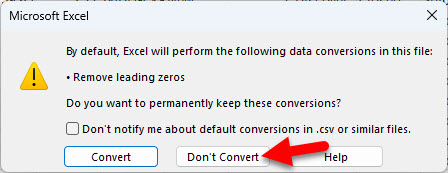
NOTE: If you don’t have Microsoft Excel or if Excel isn’t the default app for opening CSV files on your computer, I recommend starting a new spreadsheet and then look for a menu choice that is similar to the following:
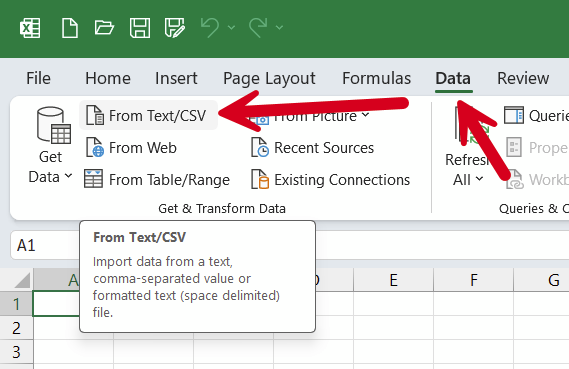
In the YouTube video that follows, I’ll show how I like to reformat the spreadsheet and add a pivot table for annual summaries using Microsoft Excel.
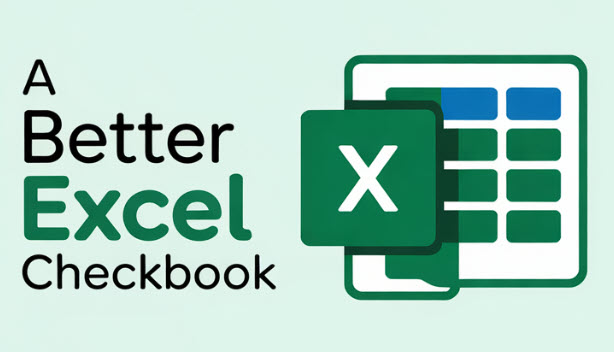
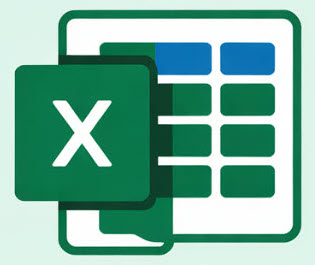
feature is no longer available
Hi Barry,
Thanks for the note. Make sure you do this via the Amazon website. You can’t do it in the mobile app. I just checked and the option is still there via the website which might only show on desktop computers (?).
did they remove this feature?
I still see it when I log in to Amazon. I think it’s important to use a computer and web browser and not a mobile device for this.
Here’s the direct link to the data request feature: https://www.amazon.com/hz/privacy-central/data-requests/preview.html
As of 3/8/2025, this recipe no longer works. The divergence from the recipe begins after the “Data Request Confirmation.” When you recieve the eMail from Amazon and you click the link in the eMail, its simply a ‘Confirmation verification.’ It does not take you to a screen with a download button. You are simply required to ‘hope’ you will eventually receive your request.
I called customer service, demanded a human (as we all know ‘bots for customer service are useless), and once I explained the issue, the guy verified it, and simply apologized for the confusing interface and its non-intuitive nature. He did say that I should receive my request. Im not so sure. time will tell.
Thanks for the note. I just repeated this process the other day and it took around 20 minutes or so, but I did get my data to download. I just updated my article to indicate that there’s now an extra intermediary email from Amazon where you have to confirm the data request.
I got the confirmation email (amazon.ca) and this is the result
We’ve received and are processing your request to access your personal data.
We will provide your information to you as soon as we can. Usually, this should not take more than a month. In exceptional cases, for example if a request is more complex or if we are processing a high volume of requests, it might take longer, but if so we will notify you that there will be a delay.
But then it took about 20 minutes and I received the download file.
Thank you for this! Very helpful.
This was very helpful! I am currently working on the new checkbook I purchased and absolutely love it! Thank you so much!
Wow, this is genius – thank you so much for sharing – saved me hours of trawling through Amazon orders on line.
I just applied the revised (posted) instructions. Everything worked as described. However, the final email back from Amazon took 48 hours to receive. Otherwise, great solution.
Thanks for sharing, Dan. When I tested again earlier this week, it took about 36 hours before I got my email with the download link. Last year, it was much faster. From an IT perspective, I’m guessing that Amazon isn’t devoting much in the way of server capacity to handle the data requests, so they get backed up and take a while.