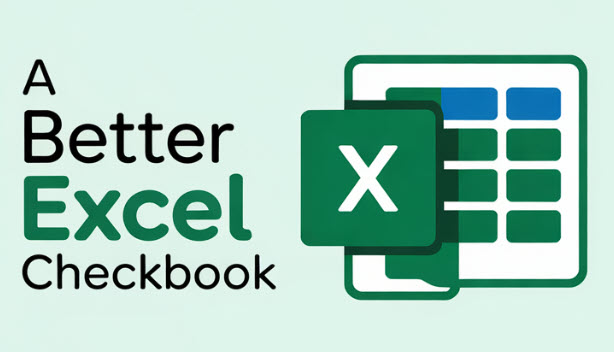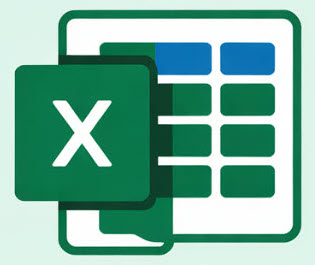Whenever you open a newly download copy of the Microsoft Excel Checkbook Register spreadsheet, Microsoft Windows will usually display a security notice since the file was downloaded from the Internet. This happens for any macro-enabled Excel spreadsheet file, even for those that are truly safe and harmless. Some anti-virus programs (e.g., Malwarebytes) might also warn or block the file, even though it is legitimate (safe) and harmless.
If you are using a Mac computer (Mac OS), this won’t happen but you will be prompted to “enable macros” and also to “enable content“. It’s important to enable both.
SAFETY NOTE: Your safety and peace of mind is important to me. You are encouraged to scan any file that you download from the Internet for malware. A terrific website that can scan a file is called VirusTotal (https://www.virustotal.com/). Their website will allow you to upload a file and have it scanned using over 60 different virus scanners. My checkbook template will be reported as clean (benign / not malicious).
The checkbook spreadsheets use Excel Power Query, so you’ll often see an initial prompt about an external data connection. You can read more about the external content / external data connection below, but the short answer is, no personal data is being sent to me or any other third party from the checkbook spreadsheet.
Microsoft Windows – Security Warning
“Microsoft has blocked macros from running because the source of this file is untrusted”.
Since most of my checkbook spreadsheets have macros to enhance functionality, you’ll likely see a warning like this the first time you open it:
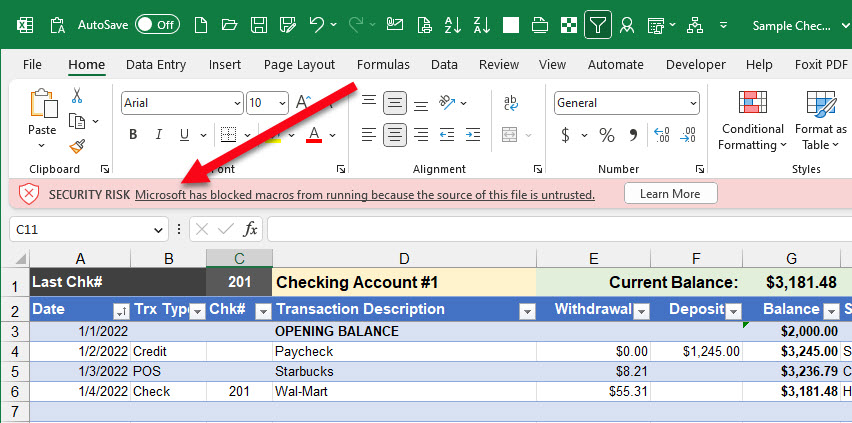
Why does this appear?? A long time ago, some hackers were taking advantage of Excel macro programming as a way to infect computers with a virus. Microsoft reacted by warning users with the above security risk notice, which will appear even when the macros are perfectly harmless, which is the case for the Excel Checkbook templates here on my website. The bad guys have since found other ways to try and infect us! But Microsoft decided to retain this security warning for macro-enabled spreadsheets (XLSM files).
The “Learn More” link in the warning will take you to this Microsoft article which also has the steps on how to unblock it. In summary, you’ll want to:
- Close the file if you still have it opened.
- Open Windows File Explorer and go to the folder where you saved the file.
- Right-click the file and choose Properties from the context menu.
- At the bottom of the General tab, select the Unblock checkbox and select OK.
You can see a video demonstration of this process in the Getting Started video.
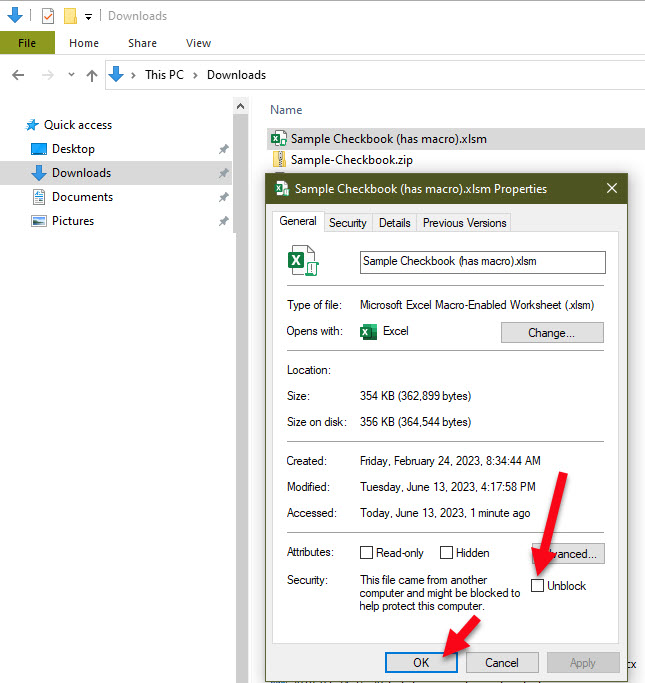
After performing the steps above, the Excel file should open without the security risk warning. However, you may need to also adjust your “Trusted Locations” setting in Excel too. See below.
NOTE: Some newer versions of Excel will also require that you adjust your Trusted Locations setting. If you arrive at the properties screen above but there’s no checkbox for Unblock and you still get a warning that macros are disabled when you open the spreadsheet, you’ll have to tell Excel to trust the folder that the spreadsheet has been saved to.
- Save your checkbook spreadsheet to your preferred folder (e.g., My Documents, or Desktop, etc.)
- In Excel, Go to Trust Center:
- Click “File” > “Options” > “Trust Center” > “Trust Center Settings…” > “Trusted Locations“.
- Add a New Location:
- Click “Add new location…“.
- Click “Browse…” to navigate to the folder where the file is located, select the folder, and click “OK“.
- (Optional but recommended) Click the checkbox for “Subfolders of this location are also trusted”
- Click OK when done
- Exit (close) the Excel program and re-open your spreadsheet so that the changes above take effect.
What is the External Data Connection warning in Excel?
Q: Why does Excel warn me about an external data connection when I open it?? Is this spreadsheet sending data to you or someone else?
A: No, your data is not being shared. The spreadsheet uses Excel’s Power Query to create a large table of all of the registers so that the Dashboard and Report screen can consolidate that data while also offering filter buttons (slicers) to hone in on just certain areas that you want to see at any moment. It’s unfortunate that Excel considers its own feature (Power Query) as an external data connection, but it does! (See this Google search). The spreadsheet does not send any data to me nor to any outside service. One of the reasons I like using a spreadsheet like Excel for my finances is that I don’t want my data to be shared with any 3rd party! I’m sure you feel the same. 🙂 When you’re in Excel, there’s a menu choice called Data. And under that menu choice, there are buttons to see the Queries & Connections. It will show queries for the registers along with an “All_Registers” connection which is the combination of all of the registers for the benefit of the dashboard and report. But there are no connections to the outside world nor to any Internet service.
If you have any questions, please feel free to contact me.