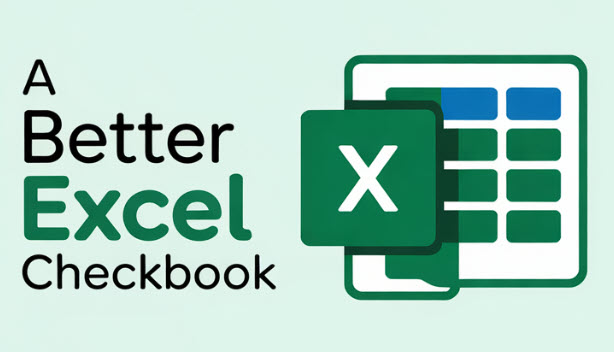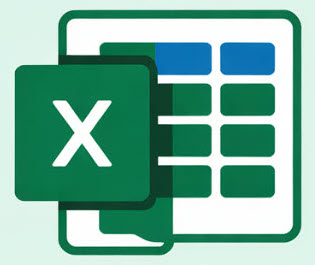The first time that you open the latest version of the Excel Checkbook spreadsheet, you will see several prompts and warnings which includes a prompt to enable macros and enable content for external data connections.
Enable Macros
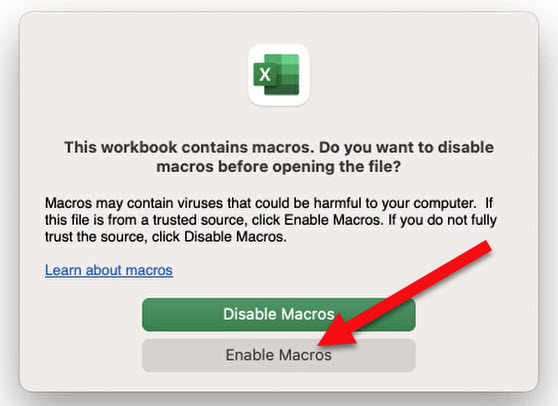
The Excel checkbook contains several macros which are needed for full functionality. You can read more about these macros and see a screenshot of the code.
Enable Content
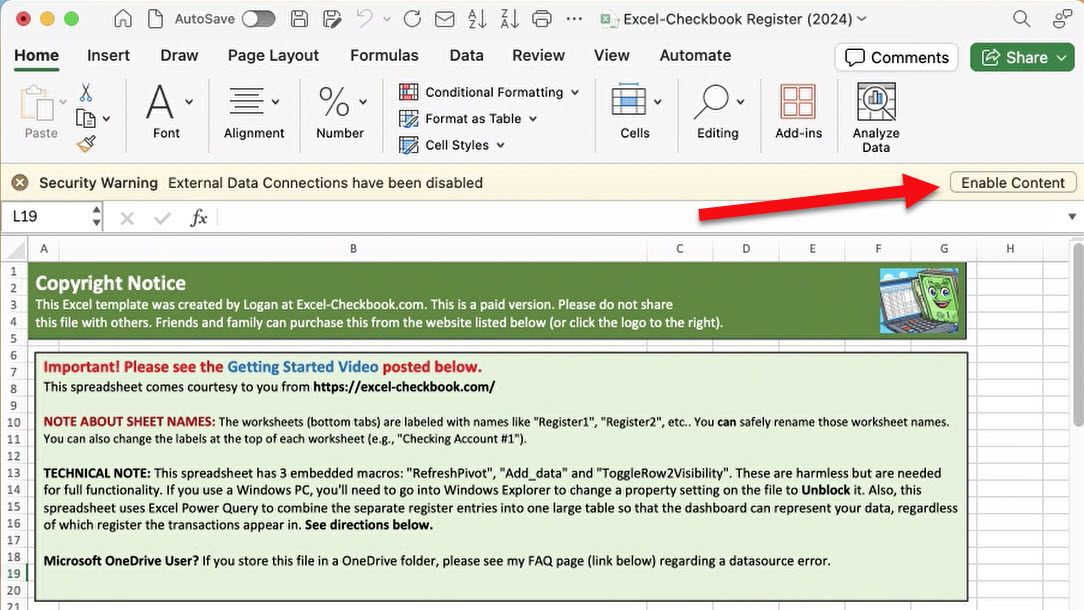
You will also see a security warning that refers to external data connections. The dashboard (charts & graphs) uses Excel’s power query tool to combine summary data from the registers into a consolidated presentation of data. This is the reference to an external data connection. Please note that none of my Excel templates send any data to me or to any third party. I personally despise when programs do that sort of thing.
Microsoft.Mashup.Container – Prompt for password

When you follow the steps to change the Data Source setting so that the dashboard will work correctly, you might see the prompt above for your keychain password which references “confidential information”. It’s a scary looking pop-up! Microsoft has an article on this topic as this prompt is often seen the very first time that any of the applications in Microsoft 365 are launched. You will need to enter your Mac password and then click on Always Allow. According to the Microsoft article noted above, you may encounter this dialog up to three times per app. This is a result of the Excel Power Query app being launched for the very first time on your Mac computer, and in no way is it associated with any confidential information being shared or sent to me or any third party.