I strongly encourage all users of Microsoft Excel to use a file sync service, which is also often called a cloud storage service. I have used all of the following file sync services, and there are several benefits in using one of the following.
- Your important documents, spreadsheets and pictures (optional) can be automatically backed up to a cloud storage service. If you lose your computer, or it crashes, or you accidentally delete an important file, you can restore your files easily.
- If you have two or more computers (e.g., a desktop computer and a laptop computer), a file sync service will ensure that both computers always have the most updated copy of your documents and spreadsheets. As an example, you could update your checkbook spreadsheet on your main computer, and later on that same day, you can open that updated spreadsheet on your laptop and it will automatically be the most recent version. This can even work if one computer is Microsoft Windows and the other computer is Macbook!
- If your spreadsheet becomes unstable or if you make unintentional changes that were saved, you can restore a previous version of your spreadsheet using the file sync service.
- If you have a smartphone or tablet device, the most popular file sync services also have a mobile app version of their service. And that will allow you to view your checkbook spreadsheet on your mobile device. Please note that the mobile app version of Excel is not full featured, so full functionality of the checkbook spreadsheet is only available from a desktop computer or laptop computer.
Suggested File Sync / Cloud Storage Services
Dropbox Basic: includes 2 GB of storage space for free. Additional storage capacity is available for a monthly or annual fee. Link: https://www.dropbox.com/basic
Microsoft OneDrive: With a free Microsoft account, you get 5 GB of free OneDrive storage. If you have a Microsoft 365 subscription, the free storage space can be 100 GB or 1 TB, depending on the specific subscription. Link: https://support.microsoft.com/en-us/onedrive
Google Drive: Every Google Account comes with 15 GB of free storage that is shared across Google Drive, Gmail, and Google Photos. This 15 GB is not just for Google Drive; it’s a shared pool for all three services. For file syncing, you must download the Google Drive program. Link: https://ipv4.google.com/intl/en_zm/drive/download/
IDrive: For those with enormous cloud storage needs, IDrive is one of the best deals. Special Link: https://www.idrive.com/idrive/signup/el/ziffdavis
Note: after installing your preferred cloud storage service, make sure that you save your Excel Checkbook files to a folder that is being managed by the file sync service.
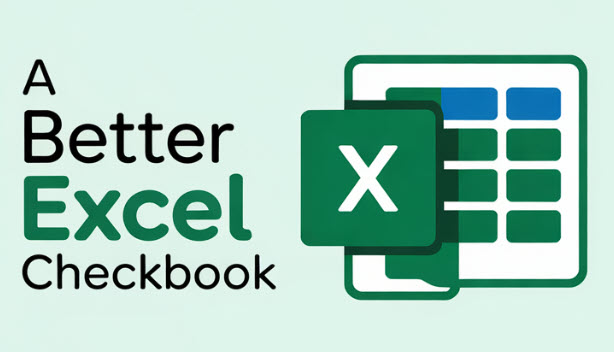
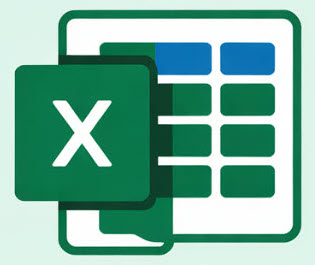
Hi Logan,
I just downloaded the Small Business version and it looks great! Before today, I have set up Excel with 5 separate bank accounts with Date, Description, Debit and Credit columns going back to 2022. Would I be able to copy & paste rows from past years into my new Small Business file?
Your program is an answer to prayer for me….I know that I will become a daily user!
Hi John, I’m glad you are liking it so far! On my video resources page, I think it’s the 8th video in the list that talks about how to copy data from a previous version to a new version, and while that’s not exactly your scenario, the process would be much the same. The super important thing is to always use “Paste as Values” when pasting as otherwise the source file’s filename and other source cell references might come up which can be quite messy!
https://excel-checkbook.com/videos/