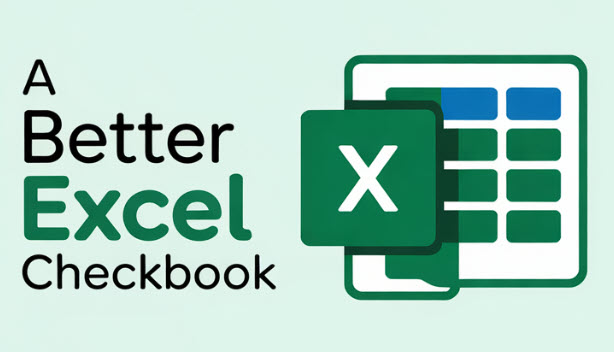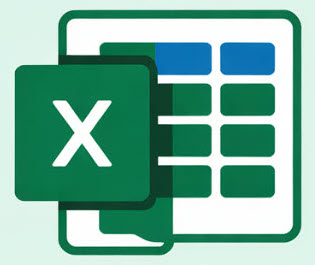The following training videos and resources are available to support and provide guidance on the use of the Excel checkbook register templates. Use the “Watch on YouTube” option for a larger view.
For those who prefer written directions instead of watching video tutorials, see this guide to help to get you started.
For help with importing bank transactions into your Excel checkbook, check out these articles.
If you need to export your data from Quicken, see this helpful article.
Getting Started Videos
How to Use the Checkbook / Walk-Through Videos
In the video above, there’s a detailed walk through on how to use each feature. Please also see the “April 2025” enhancements video as a follow-up.
In the video above, features that were added in April 2025 are showcased for the 2025 version of the Excel Checkbook, which includes splitting a transaction across categories and transferring between accounts.
The small business edition of the Excel Checkbook is featured in the video above.
In the video above, the features of the 2024 version for home use are demonstrated.
Miscellaneous How-To Videos
In the video above, we look at how to safely copy transactions from a previous version of the checkbook template. The above video can also be helpful when copying transactions from an export of data from Quicken or other programs.
See this link for a list of different banks and the different transaction download options.
In the video above, we look at how to easily fix the accidental deletion of the balance formula, as well as accidental deletion of the category or type formulas.
For a quick summary on how to easily add (insert) new transactions in between existing entries, and/or how to easily delete an entry, this short video covers this along with how to take advantage of Excel’s filter feature to analyze expenses by category or type.
For users of the Small Business Edition, we look at how to customize the category types in the P&L statement.
The register worksheets have an initial table size, but after you enter 1000’s of transactions, you might need to enlarge the table. Here’s how.
If your register names are long, the slicer control’s narrow width can be annoying. Here’s how to adjust things.
For those with the 2025 version, there’s a Reports worksheet with slicer controls. But if you want to also have the Sub-Category list for filtering, here’s how.
Would you like to change some colors? The fonts? Insert extra columns safely? Apply a currency format? Here’s how.